YouTube has been a home for amateur digital video producers for more
than a decade. Many people use their accounts to post original video
content. Many millions more use it as a resource for music,
entertainment, and learning.
You might be feeling like you spend too much time on YouTube. In that case, you might choose to make a clean break by deleting your YouTube account entirely. If you’re thinking about deleting your YouTube channel it’s a fairly easy process.
Process to Delete a YouTube Channel:
Click on the top right corner icon and select “Settings”-
In a web browser on your YouTube page, your profile picture will appear
in the top right-hand corner. If you haven’t set a photo for your
profile, it might be a single initial. Click it for a drop-down menu.
One option is “Settings.” Start here.
Click “View Advanced Settings” and select “Delete Channel”-
The option to delete your channel is fairly deep in the settings menu.
Under your channel’s name, you’ll see a link for “View Advanced
Settings.” The last option under this menu is “Delete Channel.” Select
it to proceed.
Choose “Permanently Delete”-
The following screen will give you the option to “Hide” your account
rather than delete it. Hiding is a version of deleting your account that
focuses on deleting your external presence, like comments and replies.
Your
videos and playlists will simply become private. If this solves your
issue, you can choose “Hide,” but this does not remove all data from
your account.
To remove everything, select the second
option, “Permanently Delete.” Follow up by inputting your email for
confirmation. YouTube will take a few more steps to ensure that your
data is not deleted without you making sure this is the right decision.

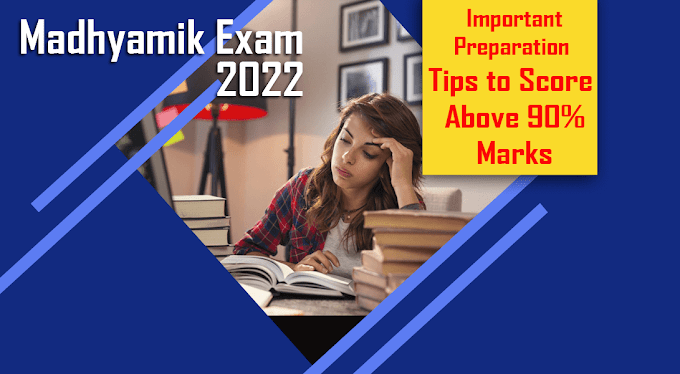


0 Comments